|
![[Gnutellanet window]](pics/gnet.png)
The Gnutellanet window lists all the Gnutella connections CocoGnut currently has with other Gnutella servents. CocoGnut can connect to any Gnutella servent on any platform, whether it be Windows, Linux, RISC OS or others.
Settings
The Ultrapeers value refers to the number of Ultrapeers CocoGnut should attempt to connect to. It is recommended that this value stay at three, but it can be incremented up to a maximum of four by clicking the up arrow, or decremented by clickong the down arrow.
Fields
The Host field shows the IP address of the machine CocoGnut is connected to.
The Type can be one of five values: O/U for outgoing Gnutella connections, I/U for incoming Gnutella connections, GWeb for GWebCache connections, Fire for firewall test connections and ??? for connections which have not yet identified themselves. There are other values if CocoGnut is in a different mode (see configuration for more information).
GWebCache connections are used when CocoGnut needs to get more IP addresses to connect to. This can often speed up the connection process. GWebCache connections are also used to get the addresses of other GWebCaches. Firewall test connections are used when CocoGnut is automatically detecting whether there is a firewall in place.
The Vendor field shows the identity of the Gnutella servent you are connected to. In this instance, CocoGnut is connected to three BearShare servents and one Linewire servent. A connection to 68.6.218.148 timed out and a connectio nfrom 82.11.102.136 is an upload of a file.
The Info field displays current information on the connection. When a Gnutella connection is successfully established, it will read Active [x/y] where x is the number of messages received and y is the number of messages sent. Most Info readings speak for themselves. When any Info message has 503 in the icon, it normally means that this particular servent we tried to connect to was busy.
Status Icons
There are five status icons at the bottom-left of the window. They are, from left to right:
- The Node type icon, which is a leaf when running in leaf mode (the default) or a Gnutella icon in legacy mode. The icon is stable when enough Gnutella connections have been established and you may search. The icon is flashing when connections are being established and the icon is grey when no connections are being established.
- The Firewall icon, which displays the current firewall status of your Gnutella node. It is green with two arrows if your computer is not firewalled, yellow if incoming connections to your computer cannot be made, flashing yellow if the firewall status is being detected or red if no connections are being made.
- The Sharing icon, which displays the status of files that are being shared. It is green if all files that you are sharing have been hashed, flashing yellow if they are being hashed or red if you are sharing no files. Please share (legal) files if you can to help others on the Gnutella network.
- The Downloads icon, which displays the number of active downloads.
- The Uploads icon, which displays the number of active uploads.
| 
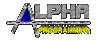
![[Gnutellanet window]](pics/gnet.png)